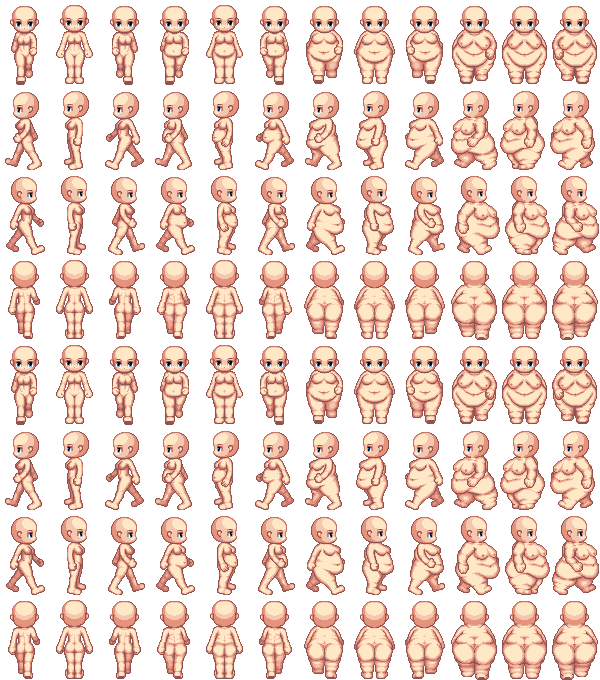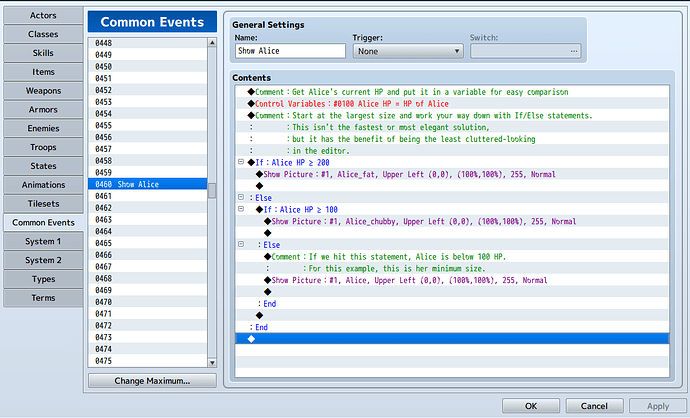The simplest manner is to place the images in your game’s img/pictures/ folder, then use the Show Picture command to draw the image you want. Show Picture also allows you to move the picture postion (or you can use Move Picture to move an existing image) and allows for up to 100 images at once, on their own layers, meaning you need to keep track of what image is loaded at what layer. Don’t forget to use Erase Picture on the specified image number either once you’re done.
The trick, then, is to work the Show Picture command into the flow of your cutscenes, events, battles, etc. That’s for you to figure out once you have an idea of how the game will actually flow.
If you’re familiar with Javascript, you can write a plugin pretty easily to, for example, redirect Alice.png when called with a show image command to instead load Alice_chubby.png or Alice_fat.png depending on their health value.
Otherwise, you can do something similar with the editor by creating a common event - say, Show Alice, then checking her HP and running a Show Picture command based on the result. An example in the editor is below:
Call this common event in place of a Show Picture command for Alice, and the right picture is loaded as Picture #1, responding to picture move/erase/etc. commands for that picture slot.
You can make a more advanced solution to include expressions if you want, or simply load the expressions as a second image layer (Picture #2) - though that means you have to ensure that the image lines up properly with the one underneath it. For now, start small until you have a better understanding of how everything works.
If your goal is to have each character start with 50 HP as the max, the Parameter Curve in the Class tab of the Database is the way to go. For each Class that you want to edit, select it and double click the Max HP graph. If you want the max HP to increase per level, click Generate Curve, put 50HP on the right side (assuming your characters start at level 1) and the max HP you want on the right side, use the bottom slider to adjust how quickly the maximum value increases as you level up, then click OK.
If you want to start at 50 Max HP and only raise that through specific items, events, etc., you can do that by setting the value on both sides of the Generate Curve tool to 50.
If you want everyone to start with a high Max HP from the start but also start with just 50 HP of that filled, do the above to set the max value you want for the class, then during an event (e.g. the intro for your game) use a command to set each actor’s HP to 50. Be careful of events that are designed out-of-the-box to bring a character to their Max HP if you plan on using this system - things like sleeping at an inn, or the option to restore all health when a character levels up, etc.
Remember that each actor (character) should also be assigned a class that’s been set up for the HP system you want.
Naturally, doing things that the system isn’t designed for will cause complications, some of which are easier to resolve or work around than others. The best advice I can give is to play around with the engine first - learning how the commands, event scripting, and character systems all work will make it easier for you to bend the system to your will further down the line. Jumping straight into the deep end just makes it easier to get frustrated enough to throw in the towel.